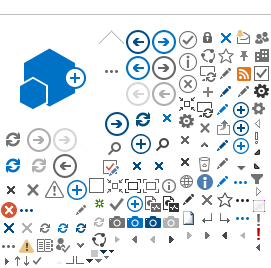Help
Are you finding it difficult to access/navigate through the content/pages of this website? This section attempts to help you have a pleasant experience while browsing this website.
Sections of this website
Sections of this site are About Us, Mail Services, Business Solutions, Financial Services, Philately, Shop, Customer Support.
Home Page Banners
Banners flashed on the home page are need to be of the following characteristics: File format: JPEG, PNG.
Viewing Information in Various File Formats
The information provided by this website is available in various formats, such as Portable Document Format (PDF), Word, Excel and also in html format. To view the information properly, your browser need to have the required plug-ins or software. For example, the pdf reader software is required to view the pdf format document. In case your system does not have this software, you can download it from the Internet for free. The table lists the required plug-ins needed to view the information in various file formats.
Accessibility Help
Use the accessibility options provided by this website to control the screen display. These options allow increasing the text size and changing the contrast scheme for clear visibility and better readability.
Changing the Text Size
Changing the size of the text refers to making the text appearing smaller or bigger from its standard size. There are three options provided to you to set the size of the text that affects the readability. These are:
- Large: Displays information in the large font size.
- Medium: Displays information in a standard font size, which is the default size.
- Small: Displays information in the small font size.